Cloud Run deployment with GitLab CICD
This article introduces how to setup a GitLab CICD pipeline to deploy a service to Google Cloud Run.
Create a Service account with proper roles for CI runner
-
In order to add and update the role of a service account, we need to ensure our account possess permission
resourcemanager.projects.setIamPolicybefore starting.-
Check the permission in IAM and Admin > Roles
https://console.cloud.google.com/iam-admin/roles?inv=1&invt=AbqaKg&project=big-data-website-test
-
-
Go to IAM and admin > Service accounts and click CREATE SERVICE ACCOUNT
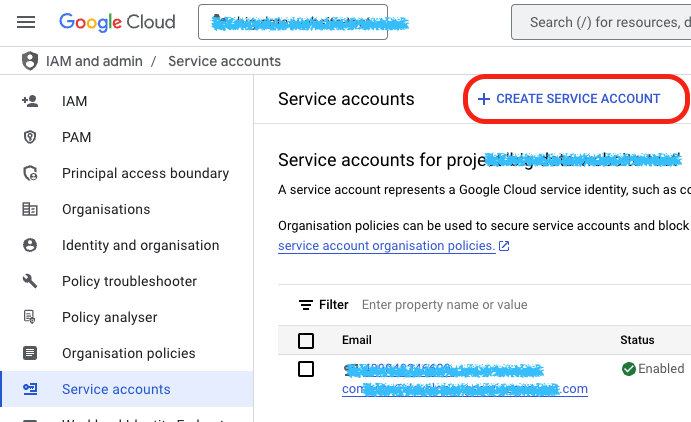
-
Apply service account name and assign it with following roles, click DONE
-
Artifact Registry writer
-
Cloud Run admin
-
Service account user
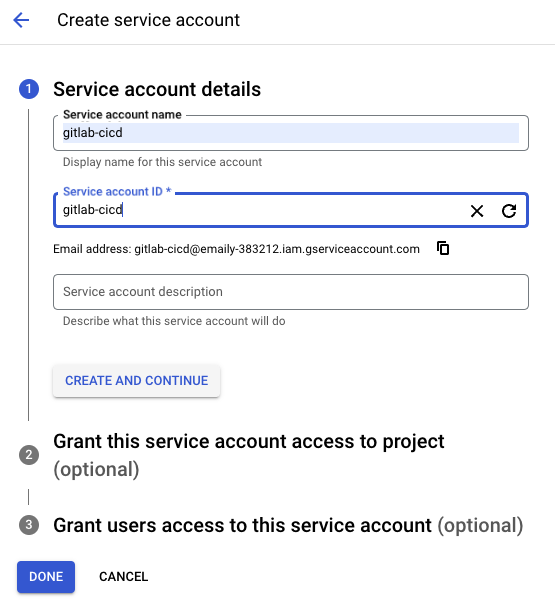
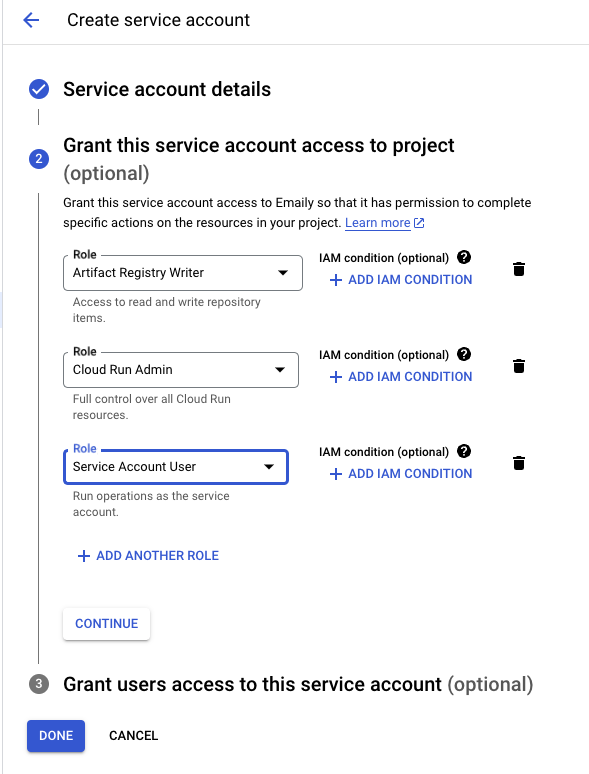
-
-
Go and find that service account we just created, open the action menu and select ‘Manage keys’.

At the Key management tab, click ‘ADD KEY’ → ‘create a new key’ → choose JSON format → CREATE. Now the service account key will be downloaded to our local machine
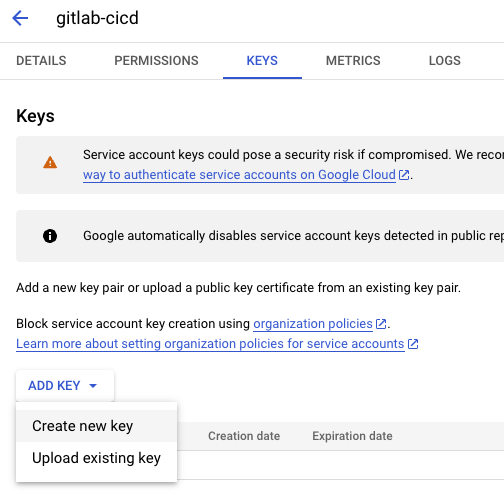
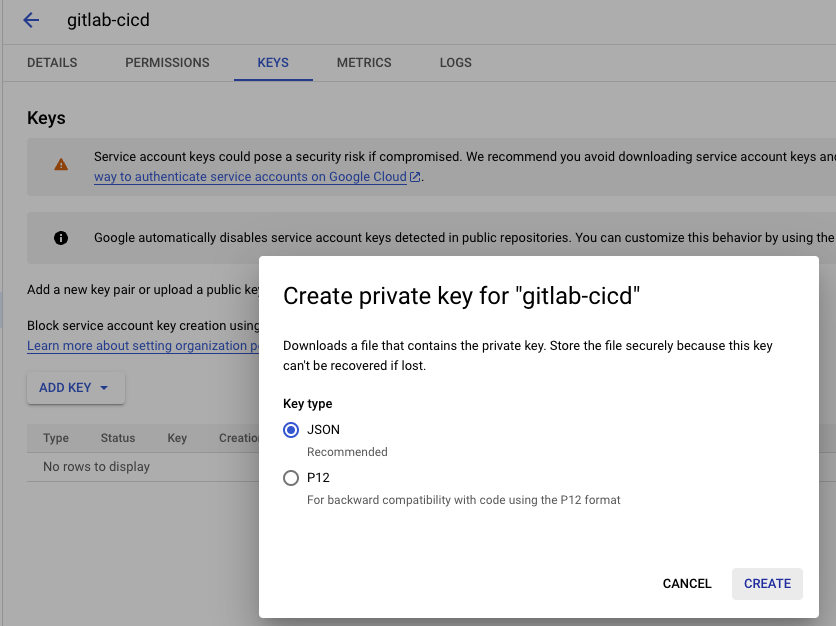
Config the CICD varaible
Config the Service account key in CICD variables
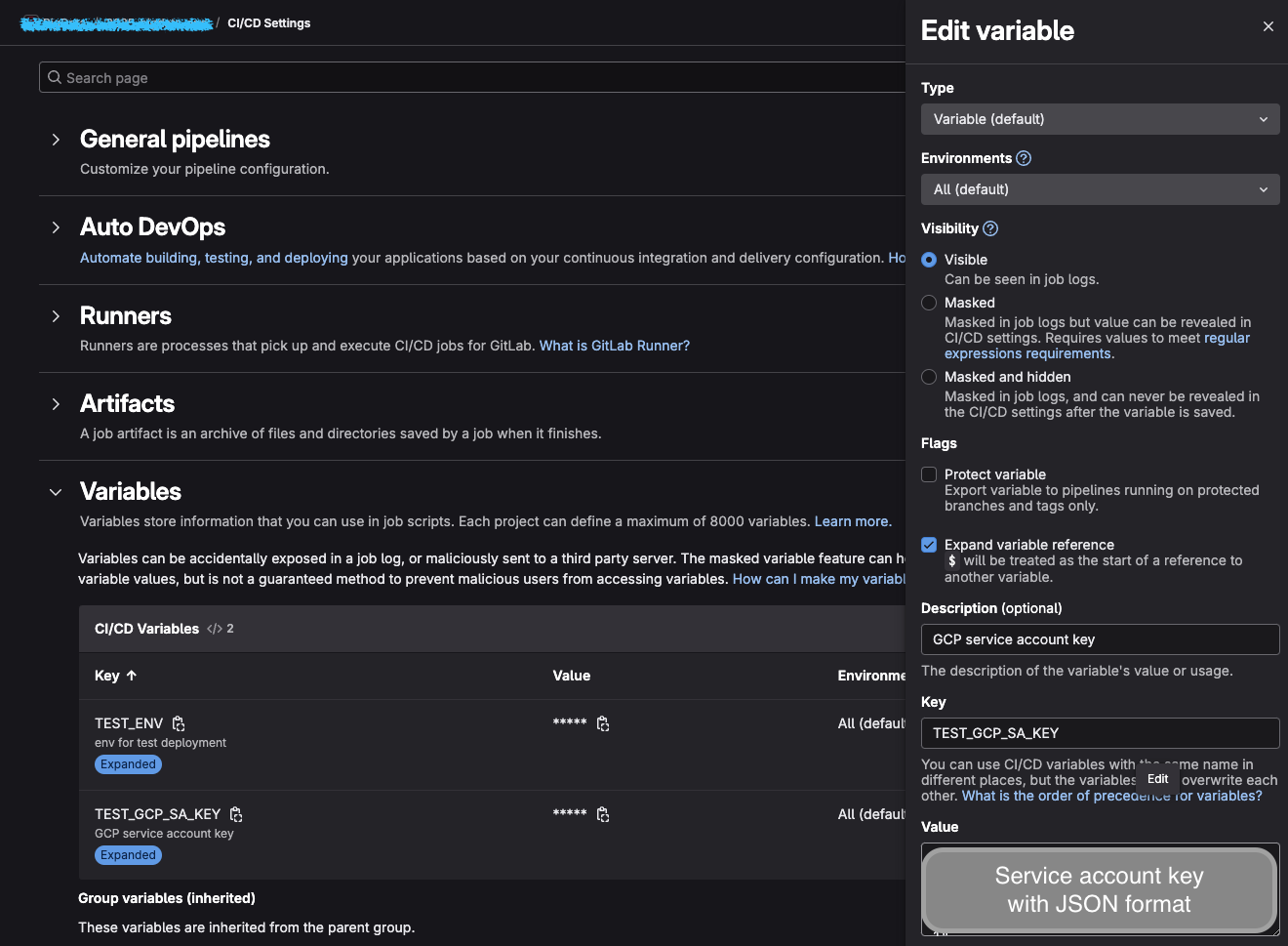
Config environment variables in CICD variables
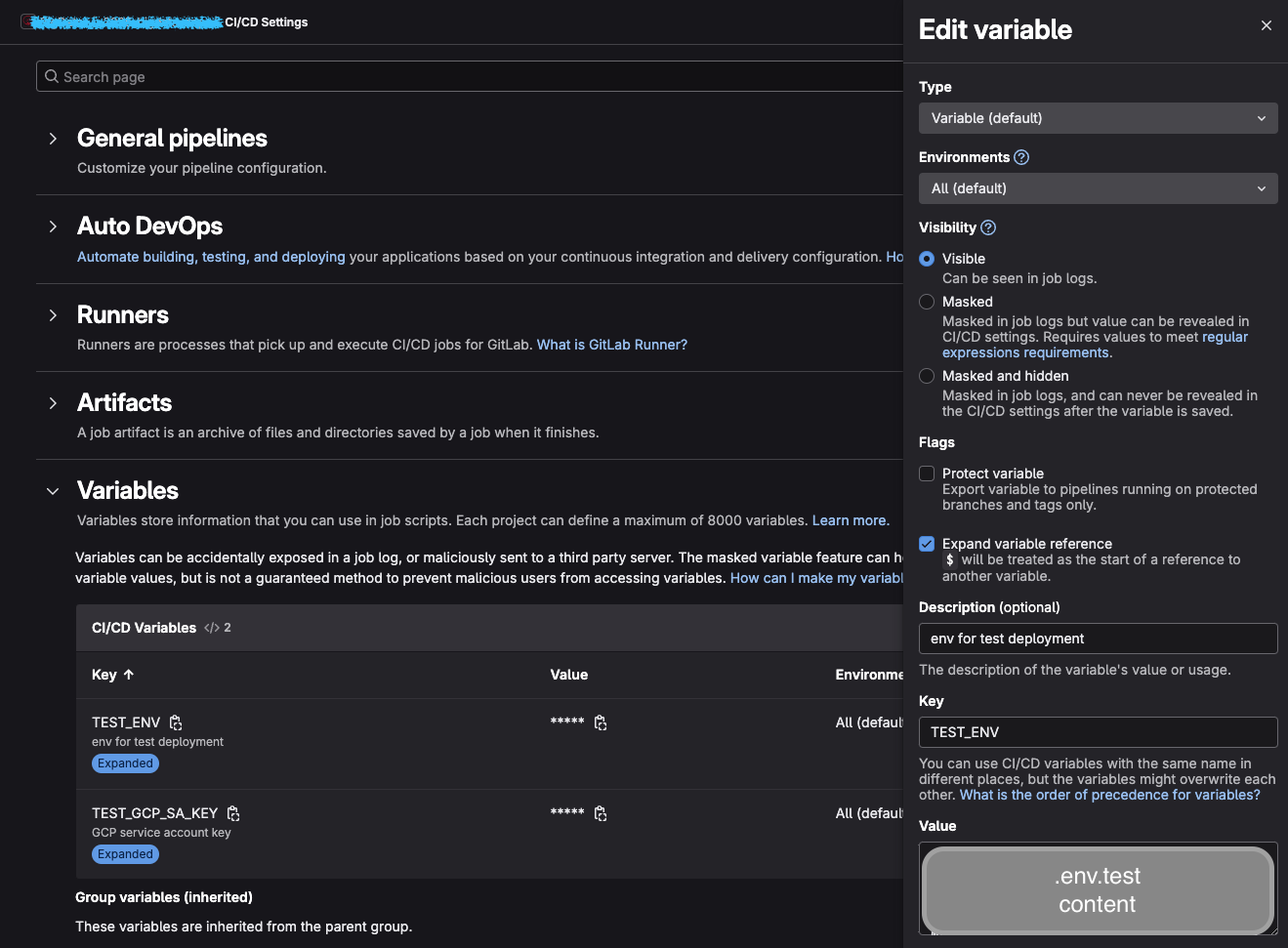
Create .gitlab-ci.yml
Here is and example of .gitlab-ci.yml file to trigger the build and deploy process when we update the develop branch.
image: google/cloud-sdk:latest
variables:
TEST_PROJECT_ID: 'your-project-id'
REGION: 'asia-east1'
SERVICE_NAME: 'your-service-name'
IMAGE_NAME: 'your-image-name'
stages:
- build
- deploy
.gcp_auth_test: &gcp_auth_test
- echo "$TEST_GCP_SA_KEY" > /tmp/service-account.json
- gcloud auth activate-service-account --key-file=/tmp/service-account.json
- gcloud config set project $TEST_PROJECT_ID
- gcloud auth configure-docker ${REGION}-docker.pkg.dev
test-build:
stage: build
services:
- docker:dind
variables:
DOCKER_TLS_CERTDIR: '/certs'
DOCKER_HOST: tcp://docker:2376
DOCKER_TLS_VERIFY: 1
DOCKER_CERT_PATH: '$DOCKER_TLS_CERTDIR/client'
only:
- develop
before_script:
- *gcp_auth_test
- echo "$TEST_ENV" > .env.test
- apt-get update -y
- apt-get install -y docker.io
script:
- docker build --build-arg BUILD_ENV=test -t "${REGION}-docker.pkg.dev/${TEST_PROJECT_ID}/${SERVICE_NAME}/${IMAGE_NAME}:$CI_COMMIT_SHA" . --platform=linux/amd64
- docker push "${REGION}-docker.pkg.dev/${TEST_PROJECT_ID}/${SERVICE_NAME}/${IMAGE_NAME}:$CI_COMMIT_SHA"
test-deploy:
stage: deploy
needs:
- test-build
only:
- develop
before_script:
- *gcp_auth_test
script:
- |
gcloud run deploy $SERVICE_NAME \
--image "${REGION}-docker.pkg.dev/${TEST_PROJECT_ID}/${SERVICE_NAME}/${IMAGE_NAME}:$CI_COMMIT_SHA" \
--region $REGION \
--platform managed \
--cpu 1 \
--memory 512Mi \
--min-instances 0 \
--max-instances 1 \
--allow-unauthenticated \
--port 3000